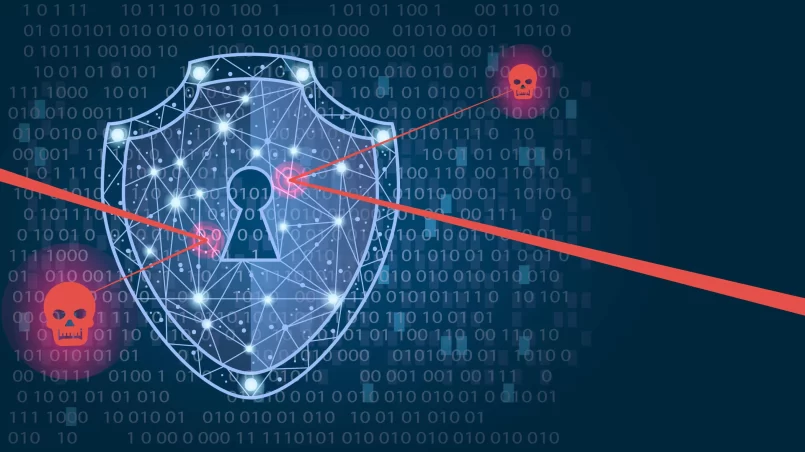Share this
Recognize the Signs of a Hacked Email
When your email account has been compromised, recognizing the signs early can prevent further damage. Here are the key indicators to watch for:
Unusual Account Activity
One of the most obvious signs that your email has been hacked is noticing unusual activity within your account. This can include:
- Unexpected Login Attempts: Receiving notifications about logins from unfamiliar locations or devices.
- Unfamiliar IP Addresses: Seeing unknown IP addresses in your account’s login history.
- Strange Emails in Inbox or Sent Folder: Finding emails that you did not send, especially those containing suspicious links or attachments.
Unexpected Password Changes
Hackers often change your password to lock you out of your account. If you find that your password no longer works and you haven’t changed it, this is a strong indication of a security breach. Additional signs include:
- Password Reset Notifications: Receiving emails or messages about password changes or reset requests that you didn’t initiate.
- Security Alerts from Your Email Provider: Getting notifications about changes to your account settings or security alerts indicating potential unauthorized access.
Unknown Emails in Your Sent Folder
Another telltale sign of a hacked email account is discovering emails in your sent folder that you did not compose or send. These emails are often used by hackers to:
- Phish for Information: They might contain links to phishing websites designed to steal personal information from your contacts.
- Spread Malware: The emails might have attachments that contain malware, which can infect your contacts’ devices.
- Request Money: Hackers sometimes send emails pretending to be you, asking your contacts for financial help or personal information.
Immediately Secure Your Account
Once you suspect that your email account has been hacked, it’s critical to act swiftly to secure it and minimize further damage. Here’s a step-by-step guide on how to immediately protect your account:
Change Your Password
Changing your password is the first and most important step to regain control of your hacked email account. Here’s how to do it effectively:
- Choose a Strong Password: Create a new password that is unique and not easily guessable. Use a combination of uppercase and lowercase letters, numbers, and special characters. Avoid using easily accessible personal information such as birthdays or names.
- Update Passwords Across Devices: Ensure that you update your email password on all devices and applications where you access your email. This includes your phone, tablet, computer, and any email clients you use.
- Avoid Reusing Passwords: Don’t use a password that you’ve used for other accounts. Each account should have its own distinct password to prevent a breach from affecting multiple accounts.
Enable Two-Factor Authentication (2FA)
Two-Factor Authentication (2FA) adds an extra layer of security to your email account by requiring a second form of verification in addition to your password. Here’s how to set it up:
- Access Security Settings: Go to your email account’s security settings, which are usually found under “Account Settings” or “Security.”
- Select 2FA Options: Choose a 2FA method such as SMS text messages, an authentication app (e.g., Google Authenticator, Authy), or hardware tokens.
- Follow Setup Instructions: Follow the prompts to link your phone number or authentication app to your account. You may need to verify your setup by entering a code sent to your phone or generated by the app.
- Backup Codes: Some providers offer backup codes that you should save in a secure place. These codes can be used to access your account if you lose access to your 2FA method.
Check and Update Account Recovery Information
After securing your email account, it’s crucial to review and update your account recovery information. This ensures that you can regain access if further issues arise and enhances the overall security of your account. Here’s how to handle this step:
Verify Recovery Email and Phone Number
Your email account recovery options include a backup email address and a phone number. Ensuring these are current and secure is essential for account recovery and additional security:
- Check Recovery Email Address: Verify that the recovery email address associated with your account is valid and that you have access to it. This address is often used to receive security alerts and password reset requests.
- Update Recovery Phone Number: Ensure that your registered phone number is correct and accessible. This number is typically used to send verification codes or alerts regarding account activity.
- Add or Change Recovery Information: If your recovery email or phone number is outdated or you no longer have access to them, update these details. Navigate to your account settings and enter new, secure contact information.
Update Security Questions
Security questions are another layer of protection, but they can be a vulnerability if they are easily guessed or if the answers are publicly available. To update and secure your security questions:
- Choose Strong Questions: Select questions with answers that are not easily found through public information or social media. Avoid questions with answers that can be guessed from your personal details.
- Provide Unique Answers: Use answers that are complex and not directly related to the question. You might even consider creating a system of random, memorable answers that you can easily recall.
- Review Existing Answers: If you’ve previously set security questions, review and update them to ensure they are as secure as possible.
Scan for Malware and Viruses
After securing your email account, it’s essential to check your devices for malware and viruses. Malware can compromise your computer or mobile device, potentially leading to further security issues. Here’s a detailed guide on how to perform a thorough scan:
Run Antivirus Software
Running a comprehensive scan with antivirus software helps detect and remove malicious programs that may have been installed on your device. Here’s how to do it effectively:
- Update Your Antivirus Software: Ensure that your antivirus software is up-to-date with the latest virus definitions and security patches. This ensures that the software can identify and neutralize the latest threats.
- Perform a Full System Scan: Start a full system scan to check all files and programs on your device. While quick scans are faster, a full scan is more thorough and can identify hidden malware.
- Review Scan Results: After the scan is complete, review the results carefully. Follow the recommended actions to quarantine or remove any detected threats.
- Run Additional Scans: If your antivirus software detects malware, consider running a scan with a different antivirus program to ensure that no threats were missed.
Remove Any Detected Threats
Once malware or viruses are detected, take the following steps to remove them:
- Quarantine Threats: If the antivirus software provides an option, quarantine the detected threats. This isolates them from the rest of your system, preventing further damage while you decide how to handle them.
- Delete Malicious Files: Follow your antivirus software’s instructions to delete or remove any identified malicious files. Ensure that you do not delete essential system files or applications.
- Restart Your Device: After removing threats, restart your device to ensure that all changes take effect and that any remaining malicious components are cleared from memory.
Practice Safe Browsing and Download Habits
Prevent future infections by adopting safe browsing and downloading practices:
- Avoid Suspicious Links and Attachments: Be cautious with email attachments and links, especially from unknown or unexpected sources. These can be vectors for malware.
- Download Software from Trusted Sources: Only download software and updates from reputable websites or official app stores. Avoid downloading from unverified or questionable sources.
- Keep Software Updated: Regularly update your operating system, applications, and antivirus software to protect against the latest vulnerabilities and threats.
Conclusion
Experiencing an email hack can be alarming, but taking prompt and decisive action can significantly mitigate the damage and restore your security. By recognizing the signs of a hack, securing your account with a strong password and two-factor authentication, updating your recovery information, and scanning for malware, you can protect yourself from further breaches and safeguard your digital life. It’s also crucial to inform your contacts, report the incident, and monitor for signs of identity theft to ensure comprehensive protection. Adopting ongoing security measures and remaining vigilant against potential threats will help you maintain a secure email environment and prevent future issues. Remember, a proactive approach to email security is key to protecting your personal information and maintaining your digital well-being.
Frequently Asked Questions (FAQs)
1. How can I tell if my email has been hacked?
Signs of a hacked email account include unusual activity, such as unfamiliar emails in your sent folder, unexpected password changes, and alerts about logins from unknown devices or locations. If you notice these signs, it’s important to take immediate action to secure your account.
2. What should I do if I can’t access my email account?
If you’re locked out of your email account, try using the “Forgot Password” feature to reset your password. If that doesn’t work, contact your email service provider’s support team for assistance. They can guide you through the recovery process and help regain access to your account.
3. How do I create a strong password for my email account?
A strong password should be at least 12 characters long and include a mix of uppercase and lowercase letters, numbers, and special characters. Avoid using easily guessable information, such as birthdays or common words. Consider using a password manager to generate and store complex passwords securely.
4. What is two-factor authentication (2FA) and why is it important?
Two-Factor Authentication (2FA) adds an extra layer of security by requiring a second form of verification in addition to your password, such as a code sent to your phone or generated by an authentication app. It helps protect your account from unauthorized access even if someone obtains your password.
5. How can I update my recovery email and phone number?
To update your recovery email and phone number, go to your email account’s security settings. From there, you can verify or change the contact details associated with your account. Make sure that these details are current and secure to facilitate account recovery if needed.
6. What steps should I take to scan for malware on my device?
Install and run reputable antivirus software to perform a full system scan. Ensure that your antivirus software is up-to-date with the latest virus definitions. Follow the software’s instructions to quarantine or remove any detected threats. Consider running additional scans with other trusted antivirus programs to ensure comprehensive protection.
7. How can I protect myself from future email hacks?
To protect yourself from future hacks, regularly update your passwords, enable two-factor authentication, be cautious of phishing emails and suspicious links, and keep your software and antivirus programs up-to-date. Practice safe browsing and downloading habits to minimize the risk of malware infections.
8. What should I do if I suspect my contacts have been targeted by a hacker?
Inform your contacts about the hack and advise them to be cautious of any emails they received from you during the breach. They should avoid clicking on any suspicious links or downloading attachments. Encourage them to run security checks on their own devices and accounts.
9. Is it necessary to report a hacked email account to authorities?
If the hack involves significant personal or financial information, or if it leads to identity theft or fraud, it’s advisable to report the incident to local authorities. Additionally, contact your email service provider to report the breach and receive further guidance.
10. What are some best practices for ongoing email security?
Regularly update your passwords, use unique passwords for different accounts, enable two-factor authentication, be vigilant against phishing attempts, and keep your devices and software updated. Regularly review your account activity and security settings to maintain a secure email environment.